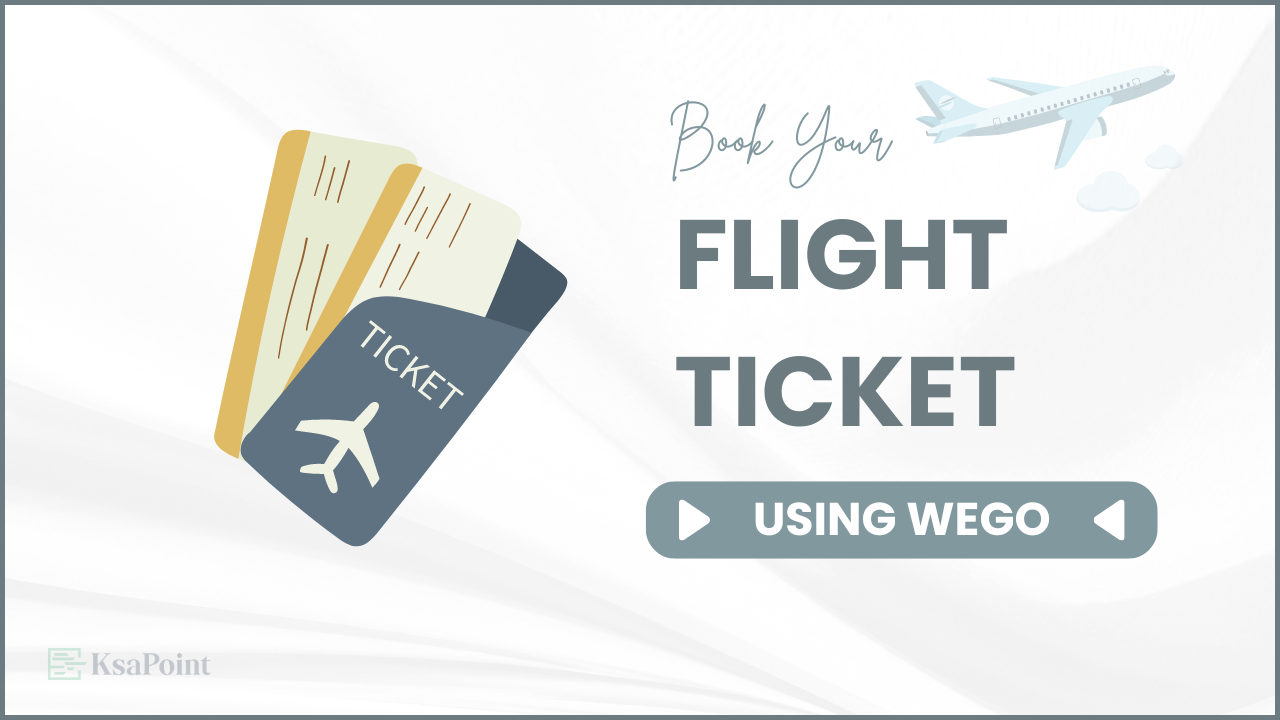Introduction: Buy a Flight Ticket in Saudi Arabia
Book your flight on Saudi Airlines easily using the Wego app. You can choose a seat and buy extra baggage directly from your device. This guide will help you through the booking process. Let’s get started!
Step by Step Guide to Booking Flight in KSA
Step 1: Downloading the Wego App
- Open Your Play Store on your Mobile Phone
- Download and install the Wego App
- Installation Process Will be Completed Then Open It
Step 2: Set Up the App
- Select your preferred language: English
- Click on Flights to start your booking process
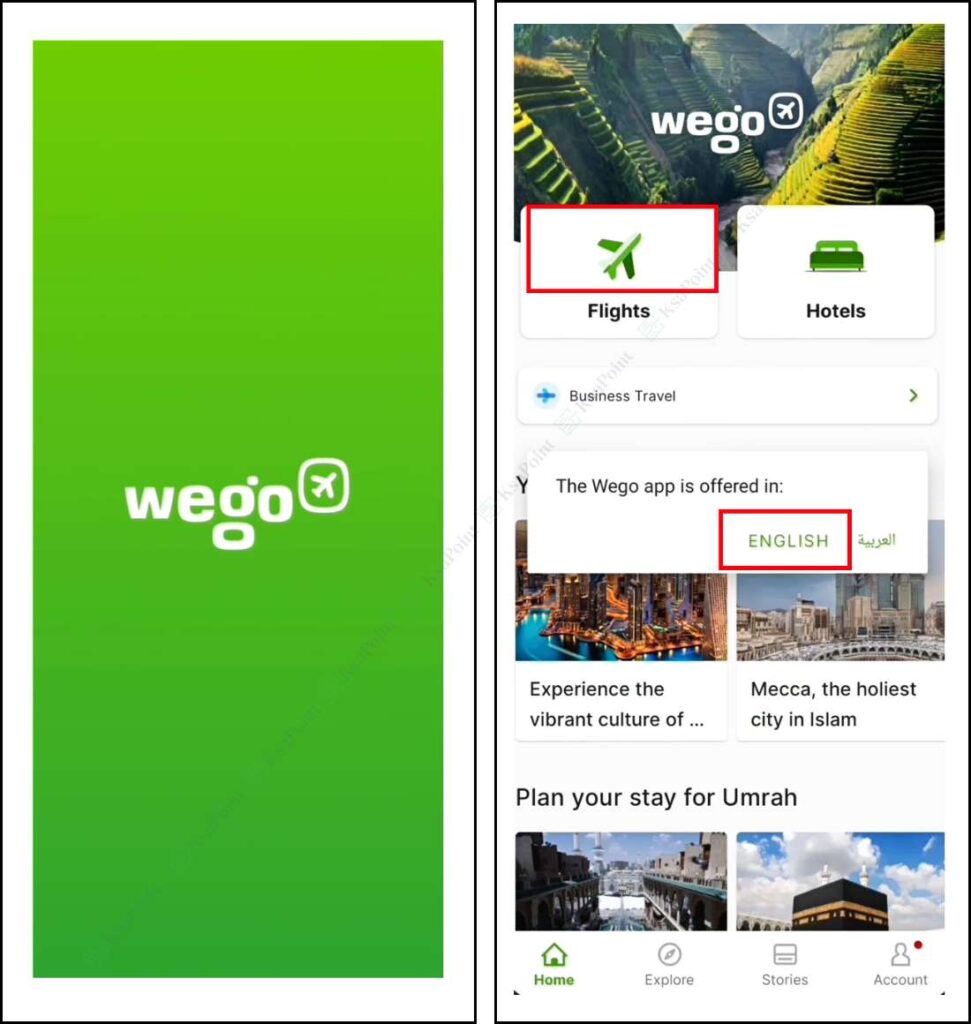
Step 3: Choose Your Flight Details
- Select trip type: One-way or Round trip
- Enter departure city in From Field: For Example Jeddah
- Enter destination city in To Field: For Example Karachi
- Choose departure date by clicking the date field
- Click Search Flights to view available options
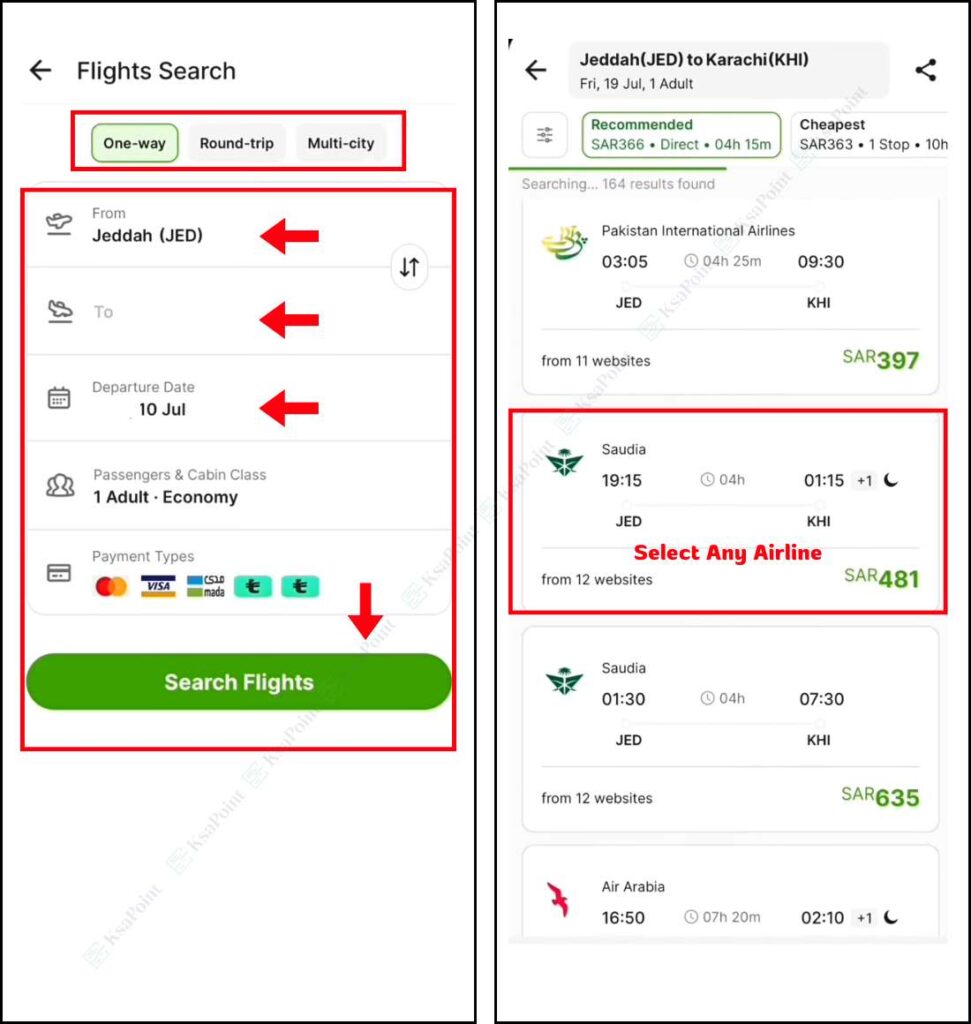
Step 4: Select a Saudi Airlines Flight
- Choose a Flight: Choose the Any flight that fits your needs best in terms of time, price, and other factors
- Redirect to Website: Click on the selected airline to go to their official website
- Select Your Flight Class: Choose your preferred flight class, such as the SAR 483 Guest option
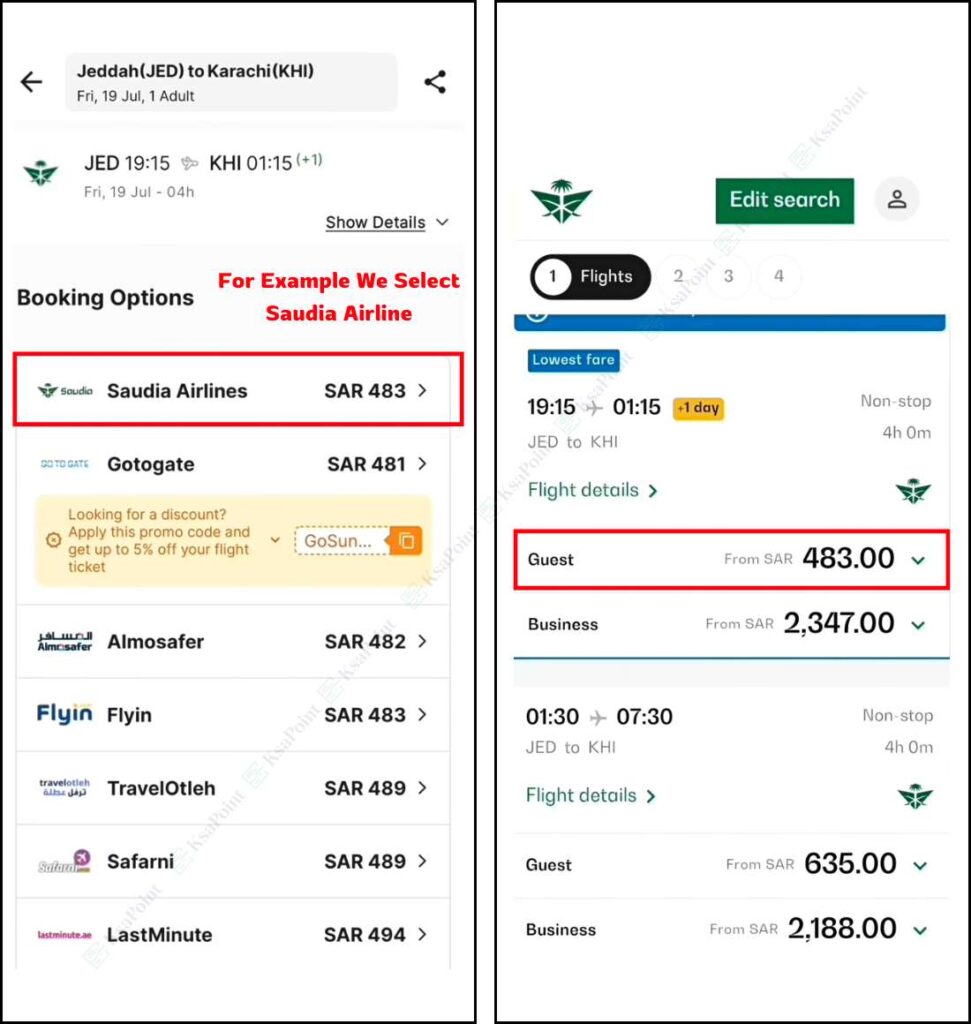
Step 6: Choose Baggage Options
- Choose your baggage option: Guest Basic or Guest Semi Flexible. Pick Flexible if you need more luggage space
- Click Select, then Continue with Guest Semi, and finally click Continue to Passenger
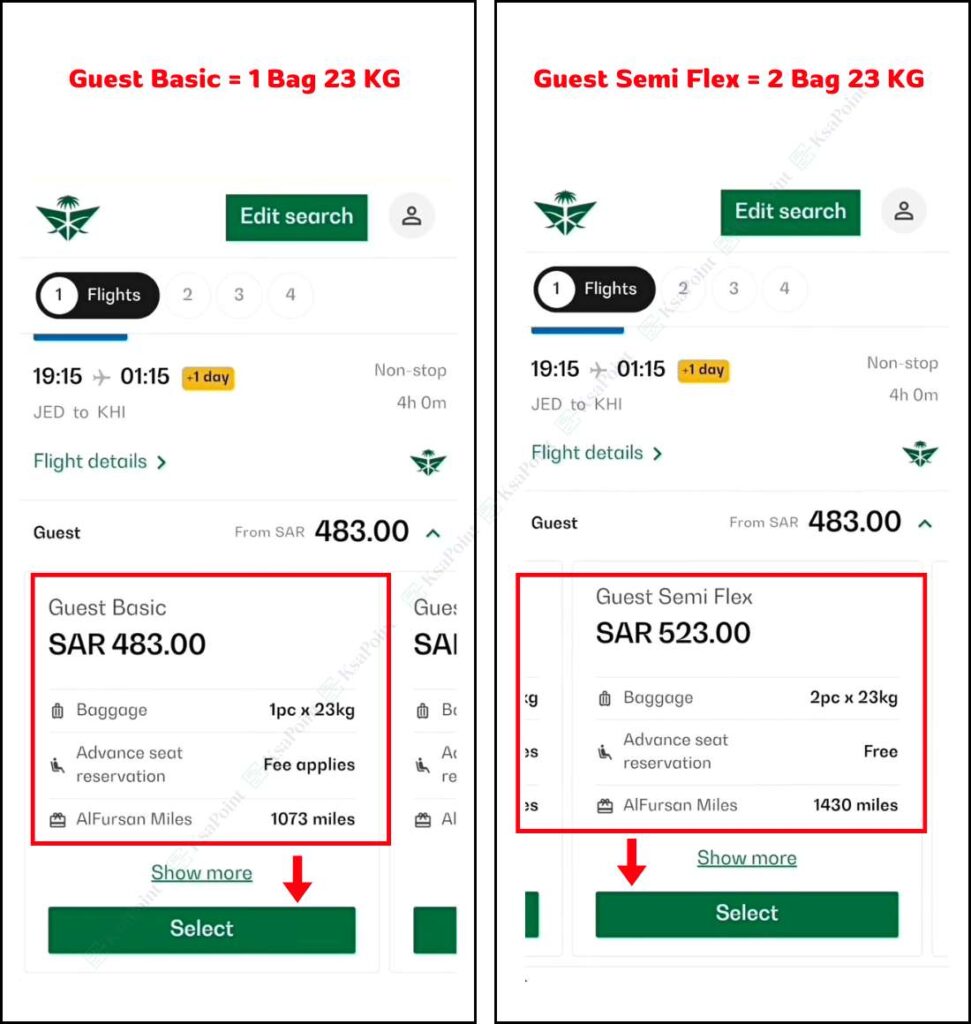
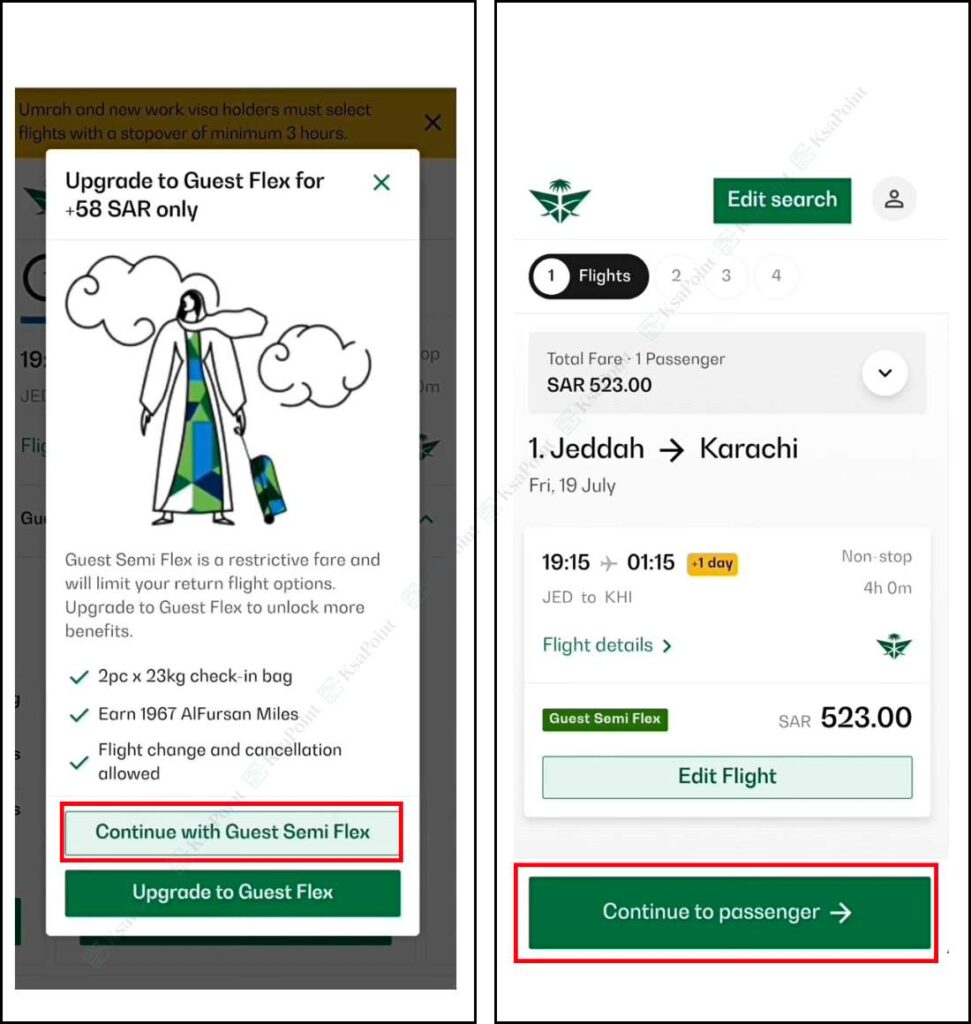
Step 6: Enter Passenger Details
- Provide Personal Information: Enter your title, first name, last name, and birth date as per your passport
- Nationality and Passport: Select your nationality and enter your passport number and expiry date
- Contact Information: Provide your email address and other contact details
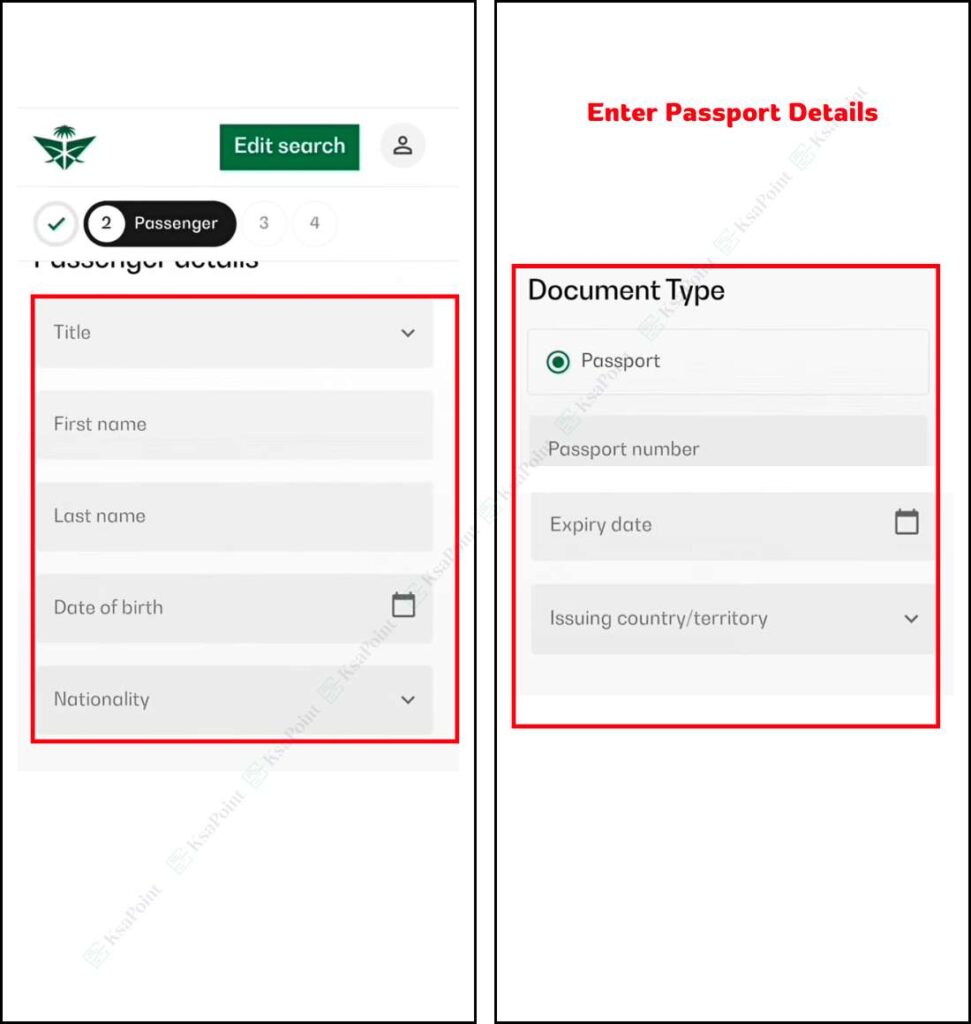
Step 7: Select Seat and Add Baggage
- Choose a Free Seat: Navigate to the seat selection option, pick any available free seat, and confirm
- Add Extra Baggage: Choose the additional baggage option if needed, like an extra 30 kg, and confirm
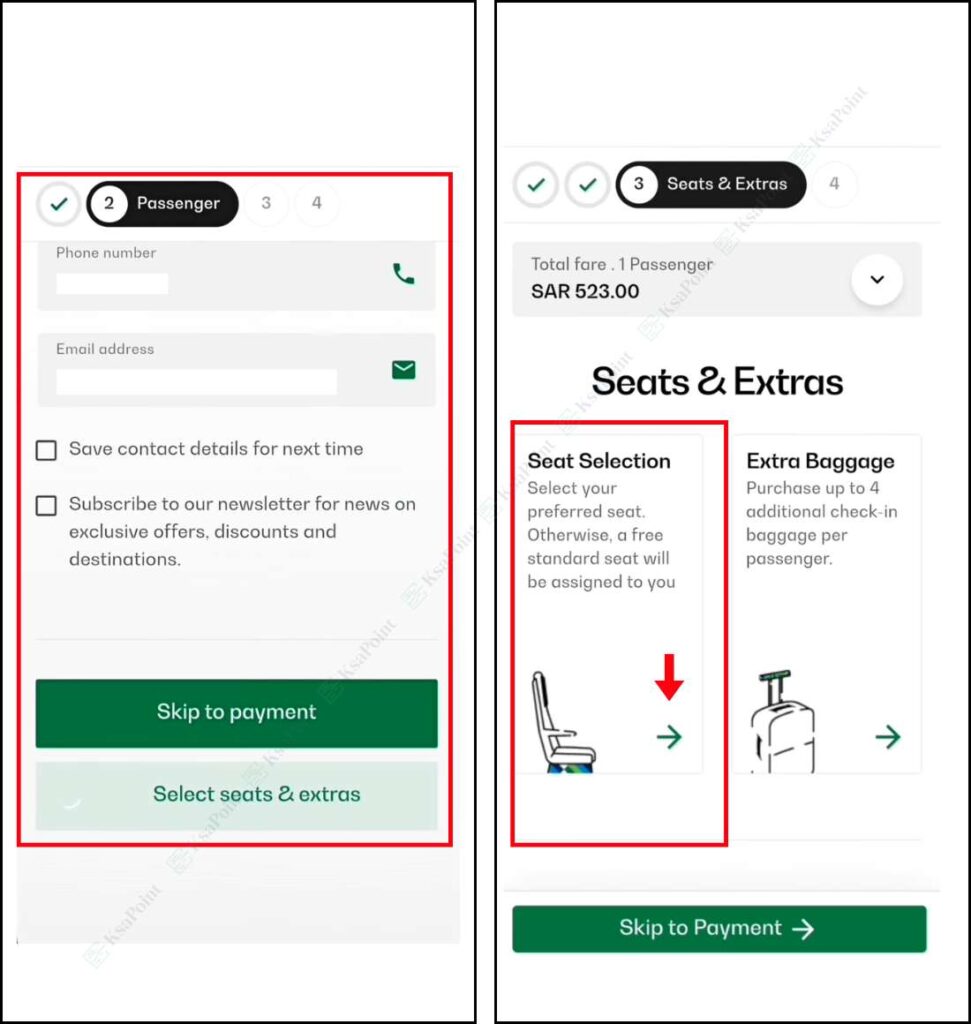
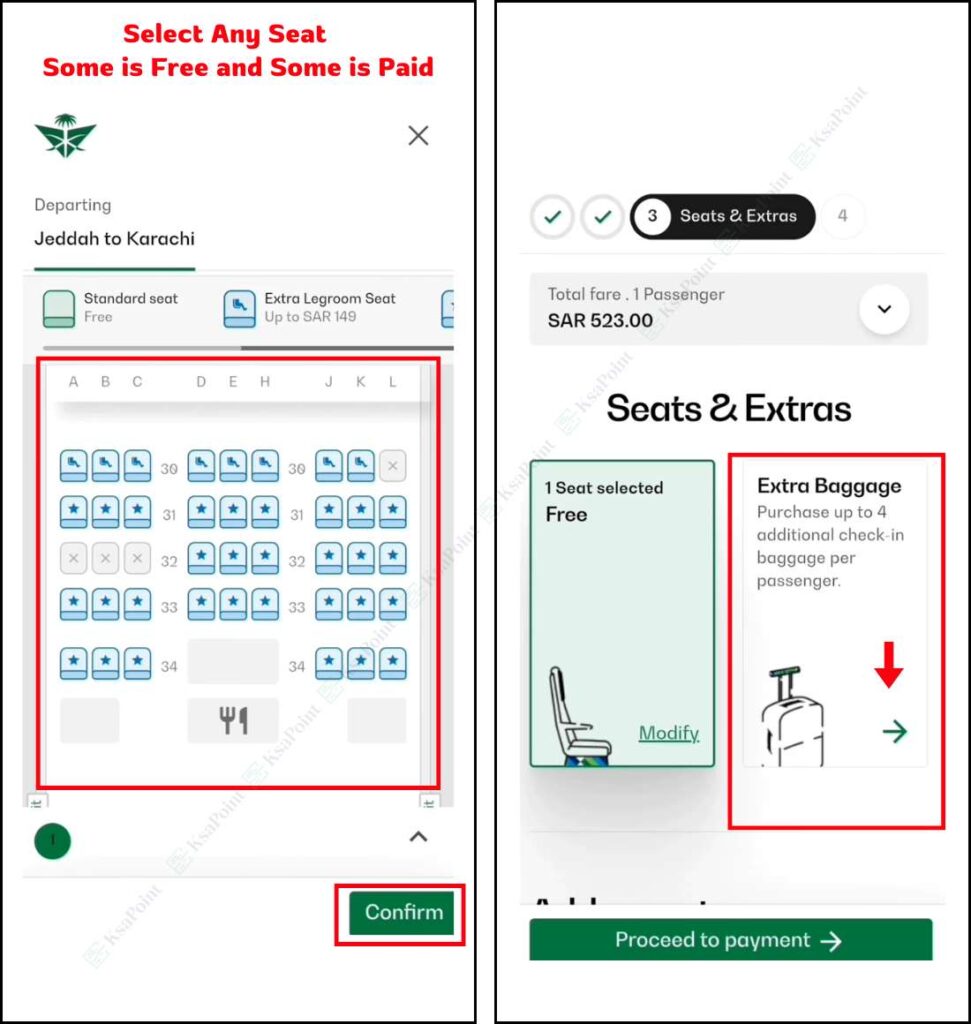
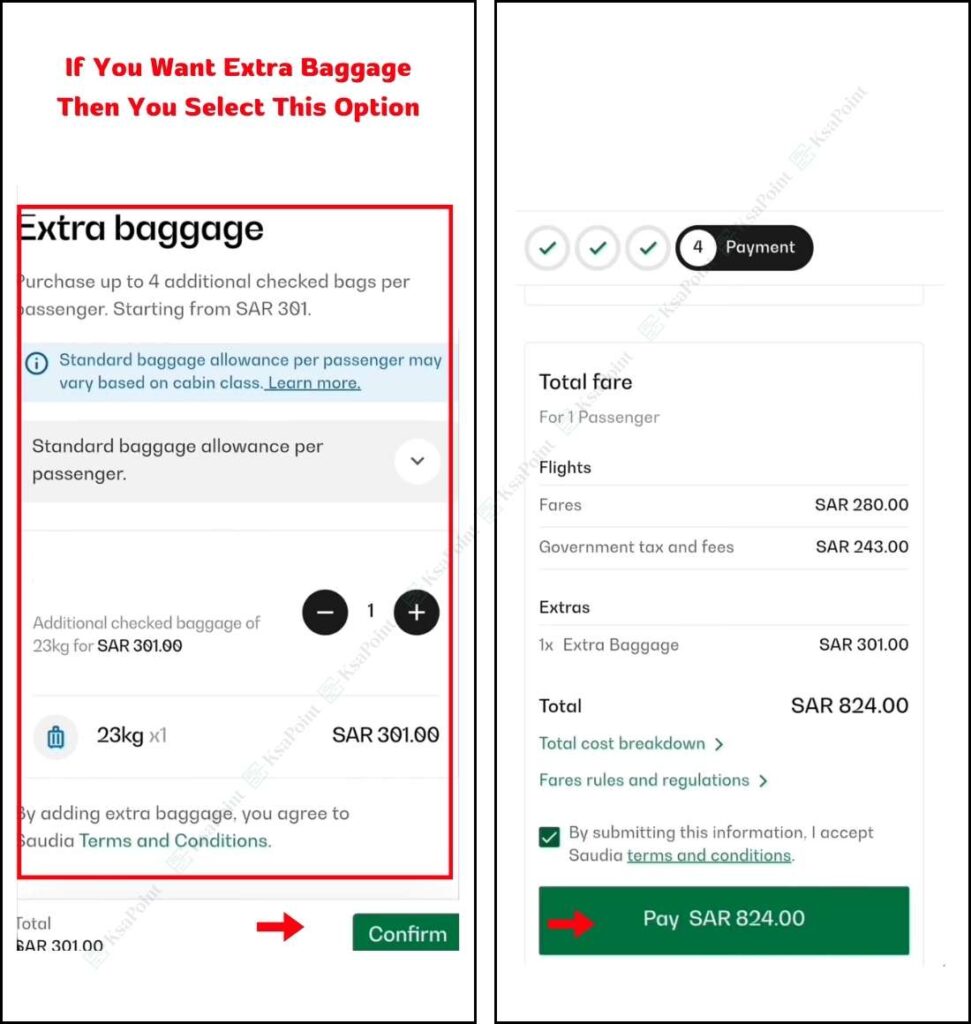
Step 8: Complete Payment
- Enter Payment Details: Fill in your card number, expiration date, cardholder name, and CVV code
- Confirm Payment: Read and accept the terms and conditions, then proceed to payment
- Receive Confirmation: After payment, you will receive a confirmation code and ticket receipt
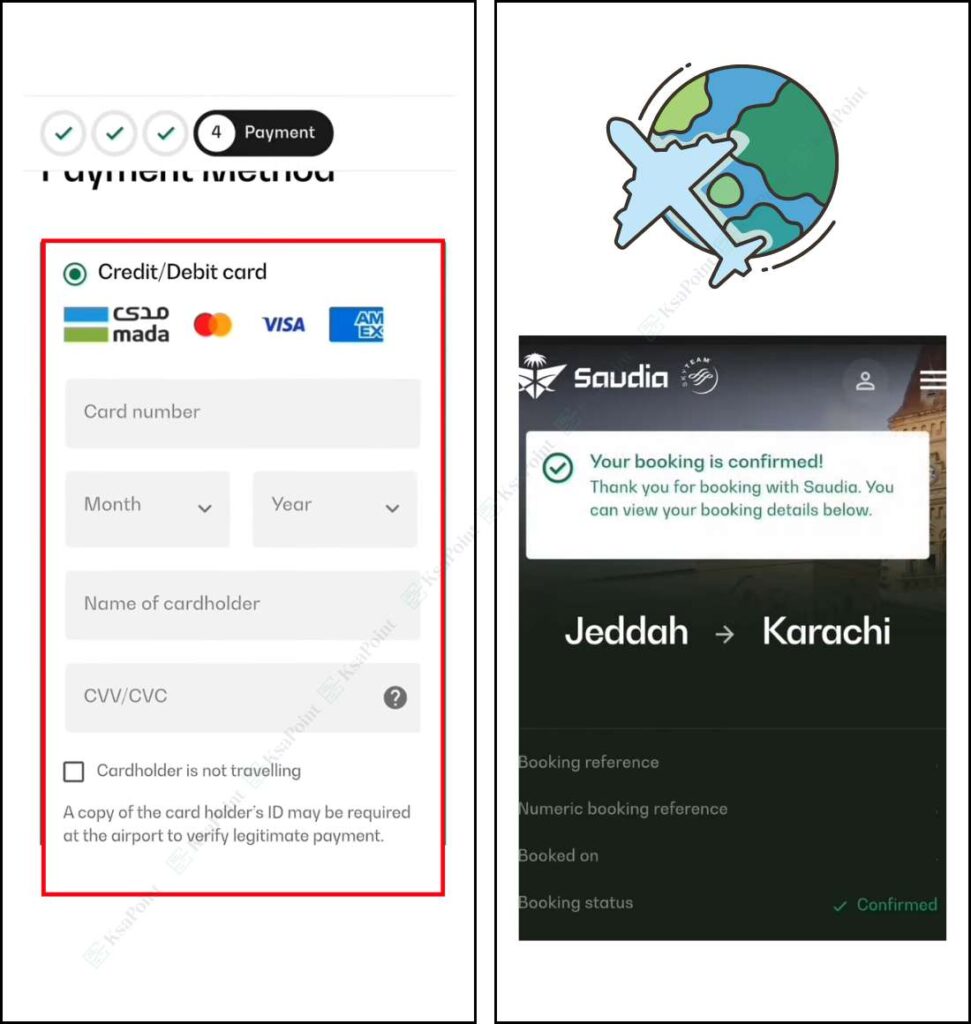
Conclusion
By following these simple steps, you can easily book your Airlines ticket through the Wego app, select your preferred seat, and add extra baggage without any hassle.
Also Read: Easily Check Your Exit Re-Entry Visa Status in KSA